Intercom is an industry-leading, real-time business messaging platform, that allows you to bring together and manage all your customer life cycle activities on a single platform.
This document guides you in setting up Intercom as a source in RudderStack. Once configured, RudderStack automatically ingests your Intercom data and routes it to your specified data warehouse destination.
Getting started
To set up Intercom as a source in RudderStack, follow these steps:
- Log into your RudderStack dashboard.
- Go to Sources > New source > Cloud Extract and select Intercom from the list of sources.
- Assign a name to your source and click Continue.
Connection settings
Next, configure the following dashboard settings:
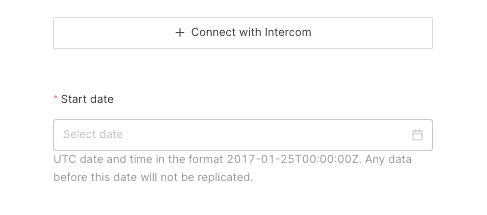
- Authenticate RudderStack with Intercom by clicking the Connect with Intercom button.
- Start Date: Enter the date from which RudderStack should ingest the Intercom data. RudderStack will not replicate any data before this date.
Destination settings
The following settings specify how RudderStack sends the data ingested from Intercom to the connected warehouse destination:
- Table prefix: RudderStack uses this prefix to create a table in your data warehouse and loads all your Intercom data into it.
- Schedule Settings: RudderStack gives you three options to ingest the data from Intercom:
- Basic: Runs the syncs at the specified time interval.
- CRON: Runs the syncs based on the user-defined CRON expression.
- Manual: You are required to run the syncs manually.
Selecting the data to import
You can choose the Intercom data that you want to ingest by selecting the required resources.
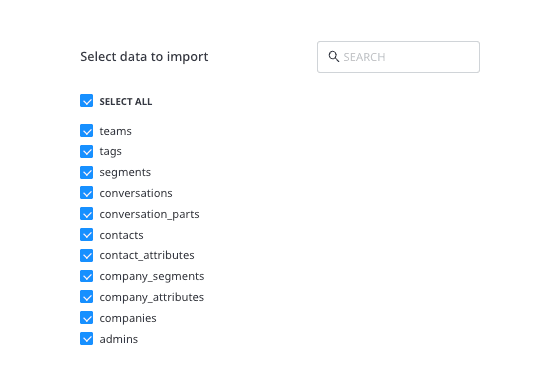
The below table mentions the sync types supported by the Intercom resources while syncing data to your warehouse destination:
| Resource | Sync type | Primary key | Intercom API endpoint |
|---|---|---|---|
admins | Full Refresh | id | /admins |
companies | Incremental | id | /companies/scroll |
company segments | Incremental | id | /companies/<id>/segments |
company attributes | Full Refresh | name | /data_attributes?model=company |
conversations | Incremental | id | /conversations |
conversation parts | Incremental | id | /conversations/<id> |
contacts | Incremental | id | /contacts |
contact attributes | Full Refresh | name | /data_attributes?model=contact |
segments | Incremental | id | /segments |
tags | Full Refresh | name | /tags |
teams | Full Refresh | name | /teams |
Intercom is now configured as a source. RudderStack will start ingesting data from Intercom as per your specified schedule and frequency.
You can further connect this source to your data warehouse by clicking the Add Destination button, as shown:
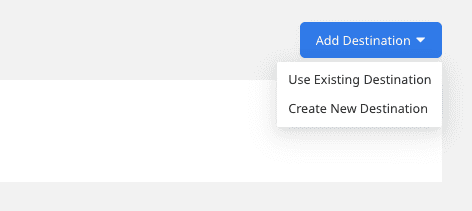
Troubleshooting
Sync errors for older Intercom API versions
For Intercom versions less than 2.1, data syncs to the warehouse destination will fail and throw an error. This is because many Intercom resources are not supported by the older API versions.
In such a scenario, it is highly recommended to updated your Intercom API.
FAQ
Is it possible to have multiple Cloud Extract sources writing to the same schema?
Yes, it is.
RudderStack associates a table prefix for every Cloud Extract source writing to a warehouse schema. This way, multiple Cloud Extract sources can write to the same schema with different table prefixes.
My data syncs are failing. What should I do?
If your data syncs are failing, verify if your Intercom version is 2.1 or above. For versions less than 2.1, data syncs to the warehouse destination will fail. This is because many Intercom resources are not supported by the older API versions. In this scenario, you will need to update your Intercom API.
For more information on updating your Intercom API version, refer to the Intercom support page.
If you are using Intercom 2.1 or above and are facing this issue, you can contact us or get in touch with us in our Slack community.
Contact us
For more information on the topics covered on this page, email us or start a conversation in our Slack community.