Amplitude is a comprehensive product analytics platform for the web as well as mobile platforms. It helps you get useful marketing insights that drive product strategy, customer conversion, and retention.
This document guides you in setting up Amplitude as a source in RudderStack. Once configured, RudderStack automatically ingests your Amplitude data and routes it to your specified data warehouse destination.
Getting started
To set up Amplitude as a source in RudderStack, follow these steps:
- Log into your RudderStack dashboard.
- Go to Sources > New source > Cloud Extract and select Amplitude from the list of sources.
- Assign a name to your source and click Next.
Connection settings
Enter the following connection settings to set up the Amplitude source:
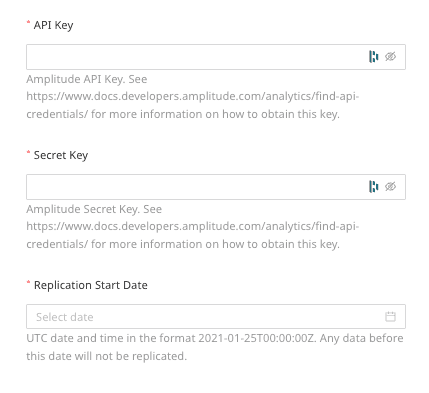
The connection settings are described below:
- API Key : Enter your Amplitude project's API key. You can find it in your Amplitude dashboard by going to Settings > Projects > Your project name > General.
- Secret Key: Enter your project's secret key.
- Replication Start Date: Select the date from when RudderStack ingests your Amplitude data.
Destination settings
The following settings specify how RudderStack sends the data ingested from Amplitude to the connected warehouse destination:
- Table prefix: RudderStack uses this prefix to create a table in your data warehouse and loads all your Amplitude data into it.
- Schedule Settings: RudderStack gives you three options to ingest the data from Amplitude:
- Basic: Runs the syncs at the specified time interval.
- CRON: Runs the syncs based on the user-defined CRON expression.
- Manual: You are required to run the syncs manually.
Selecting the data to import
You can choose the Amplitude data you want to ingest by selecting the required resources:
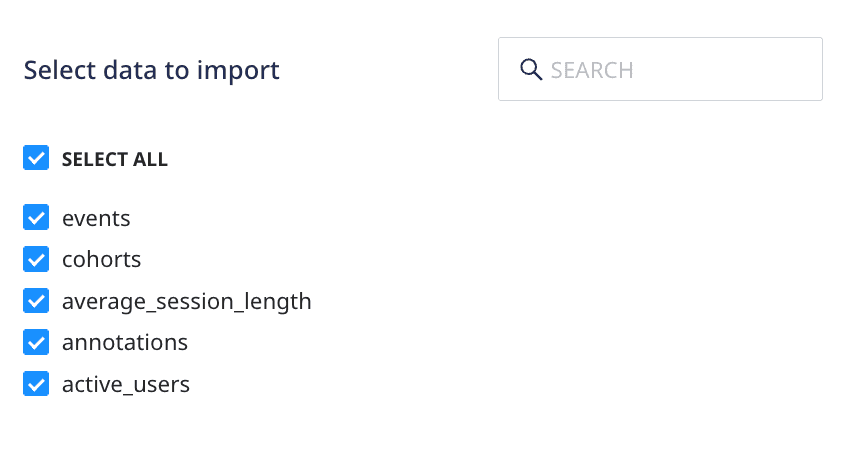
The below table mentions the syncs and API endpoints supported by these resources from Amplitude to your warehouse destination:
| Resource | Full Refresh sync | Incremental sync | Primary key | Amplitude API endpoint |
|---|---|---|---|---|
events | Yes | Yes | uuid | /export |
cohorts | Yes | No | id | /cohorts |
average_session_length | No | Yes | date | /dashboard |
annotations | Yes | No | id | /annotations |
active_users | No | Yes | date | /dashboard |
Amplitude is now configured as a source. RudderStack will start ingesting data from Amplitude as per your specified schedule and frequency.
You can further connect this source to your data warehouse by clicking on Add Destination, as shown:
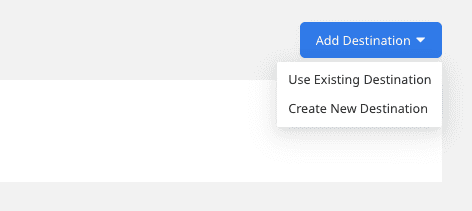
FAQ
Can I connect my Amplitude source to multiple data warehouse destinations?
You can connect only one data warehouse destination per Cloud Extract source. If you wish to send data to multiple warehouses, you can configure multiple Cloud Extract sources with the same settings and connect them to each data warehouse.
Is it possible to have multiple Cloud Extract sources writing to the same schema?
Yes, it is.
RudderStack associates a table prefix for every Cloud Extract source writing to a warehouse schema. This way, multiple Cloud Extract sources can write to the same schema with different table prefixes.
Contact us
For more information on the topics covered on this page, email us or start a conversation in our Slack community.