SIGNL4 is a tool for instant mobile alerting. It generates real-time alerts to inform teams about incidents and automatically delivers critical information to the right people at the right time.
Getting started
RudderStack supports sending events to SIGNL4 via the following connection modes:
| Connection Mode | Web | Mobile | Server |
|---|---|---|---|
| Device mode | - | - | - |
| Cloud mode | Supported | Supported | Supported |
Once you have confirmed that the source platform supports sending events to SIGNL4, follow these steps:
- From your RudderStack dashboard, add a source. Then, from the list of destinations, select SIGNL4.
- Assign a name to the destination and click Continue.
Connection settings
To successfully configure SIGNL4 as a destination, you will need to configure the following settings:
- API Key: Enter the team secret of your SIGNL4 team. Refer to the FAQ section for more information on obtaining the team secret.
- X-S4-Service: Enter a category for the alert, for example,
IT. Refer to the Signl categories section to learn more about these categories.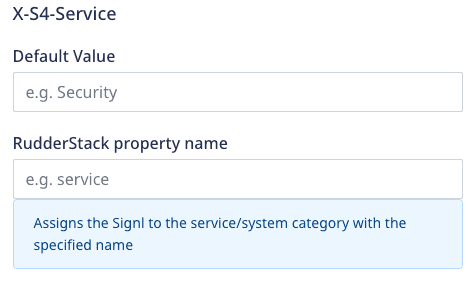
- X-S4-Location: Enter the location in the
latitude, longitudeformat to display the correct location on the map in your mobile app.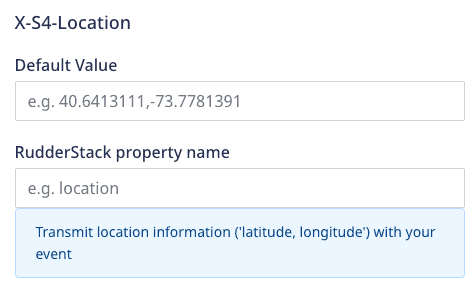
- X-S4-Status: Enter the alert status by choosing from the new, acknowledged, or resolved values.
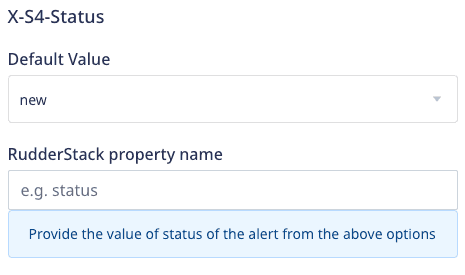
- X-S4-AlertingScenario: Use this setting to control how SIGNL4 notifies the team. RudderStack gives you the following options:
- single_ack: Only one person needs to acknowledge the alert.
- multi_ack: All on-duty persons need to acknowledge the alert.
- emergency: All persons, irrespective of their duty status, are notified and need to acknowledge the alert.
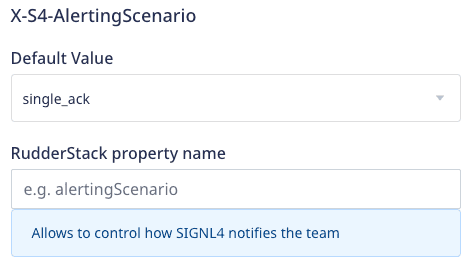
- X-S4-ExternalID: Use this field to pass the unique ID of a record if an event originates from that record in a third-party system.
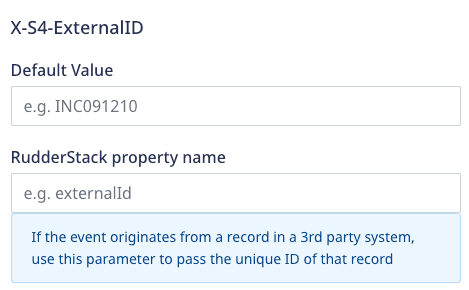
The RudderStack dashboard contains the following fields for each of the above-mentioned settings:
- Default Value: Enter or select the required value for the field.
- RudderStack property name: Enter the property name whose actual value will be taken from the event payload and assigned to the field.
Although these fields are optional, RudderStack prioritizes RudderStack property name over Default Value if both are specified. For example, consider the following use-case:
If you provide
newin the Default value field for the X-S4-Status setting, the event payload sent to SIGNL4 will containX-S4-Status: new.If you set RudderStack property name for the X-S4-Status setting to
alert_status, RudderStack looks for the event propertyproperties.alert_status. Suppose the value forproperties.alert_statusis set toresolved, then the output payload sent to SIGNL4 will containX-S4-Status: resolved.If you provide values in both the fields, the final output payload sent to SIGNL4 will contain
X-S4-Status: resolved, as the RudderStack property name is given higher priority over Default Field.X-S4-Filtering: Enable this setting in the RudderStack dashboard and Filter events/Signls setting in the SIGNL4 dashboard to send an alert notification only if the input payload contains any keyword for a category. Refer to the Signl categories section to learn more about keywords and category categories.
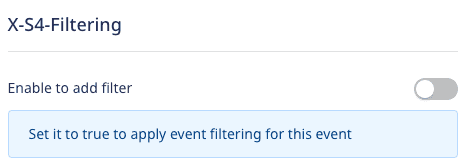
- Event to title mapping: This setting lets you map the RudderStack event name to a specific alert title. If you do not provide any value, RudderStack sets the alert title as the event name.
Signl categories
In SIGNL4, you can use the categories to mark and tag Signls based on severity, type, or relating to IT systems, machines, sensors, and services. Refer to the SIGNL4 documentation to learn more about the different categories.
You can use the X-S4-Service setting in the RudderStack dashboard to specify the Signl category. If not provided, the keywords present in the payload decide the category of the alert. For example, an event payload containing keywords like ambulance, doctor, hospital, nurse, surgery, etc., is automatically categorized as Healthcare.
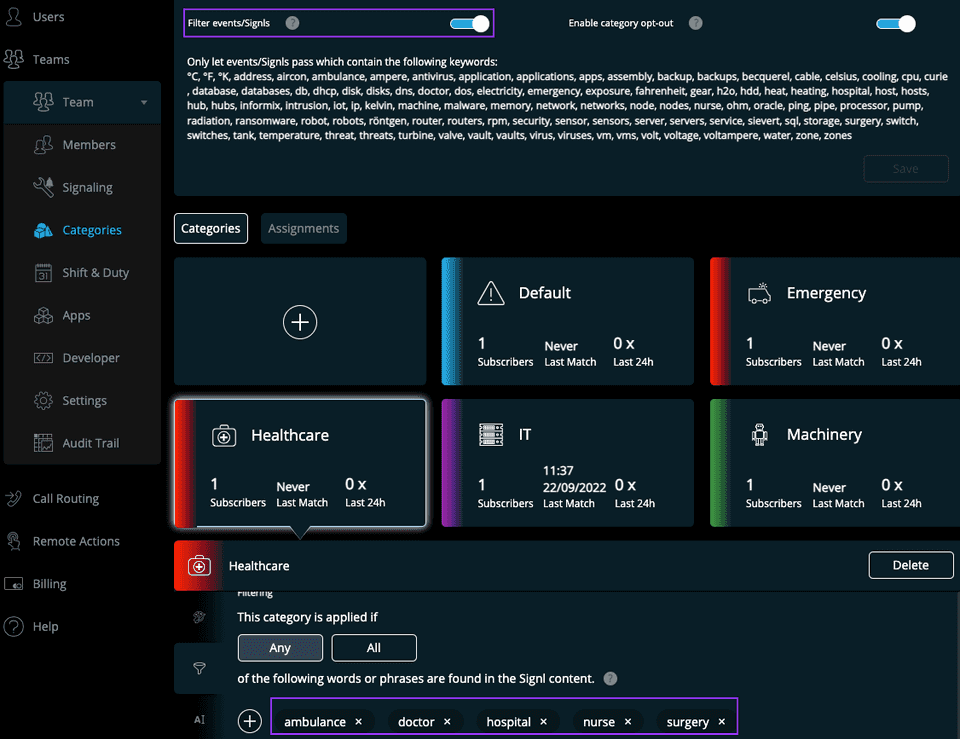
Track
You can use the track call to push alerts for events with a particular alert title, message, or other additional details.
A sample track call is shown below:
rudderanalytics.track("Security Alert", { "status": "UP", "message": "Aggressive passenger", "Source": "Gate agent", "Type": "Security"});You can pass any key-value pair in the track call; RudderStack maps it as is in the SIGNL4 destination.
Property mapping
The following table lists the mappings between RudderStack and SIGNL4 properties:
| RudderStack property | SIGNL4 property | Presence | Description |
|---|---|---|---|
event | title | Required | Title of the alert. |
property.message | message | Optional | Text message of the alert. |
FAQ
Where can I find the SIGNL4 API Key?
The team secret of your SIGNL4 team is the SIGNL4 API key in the RudderStack dashboard. To find the team secret, follow these steps:
- Log into your SIGNL4 dashboard.
- Select Teams to find the Secret, as shown:
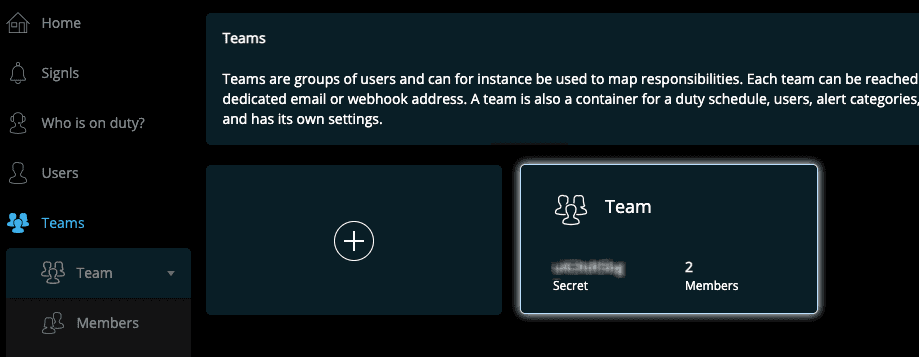
How can I create a member in the SIGNL4 team?
To create a member in the SIGNL4 team, follow these steps:
- Log into your SIGNL4 dashboard.
- Select Users > Invite new user.
Contact us
For more information on the topics covered on this page, email us or start a conversation in our Slack community.