Google Tag Manager is a popular tag management system that lets you update tags for your web or mobile applications. Once added to your project, you can configure, deploy, and measure your tags from a web-based UI without needing any additional code.
RudderStack supports Google Tag Manager as a destination and enables you to send events to the GTM dataLayer using the RudderStack JavaScript SDK.
Getting started
RudderStack supports sending event data to Google Tag Manager (GTM) via the following connection modes:
| Connection Mode | Web | Mobile | Server |
|---|---|---|---|
| Device mode | Supported | - | - |
| Cloud mode | - | - | - |
https://www.googletagmanager.com/ domain. Based on your website's content security policy, you might need to allowlist this domain to load the Google Tag Manager SDK successfully.Once you have confirmed that your source platform supports sending events to Google Tag Manager, follow these steps:
- From your RudderStack dashboard, add the source. From the list of destinations, select Google Tag Manager.
- Assign a name to the destination and click Next. You should then see the following screen:
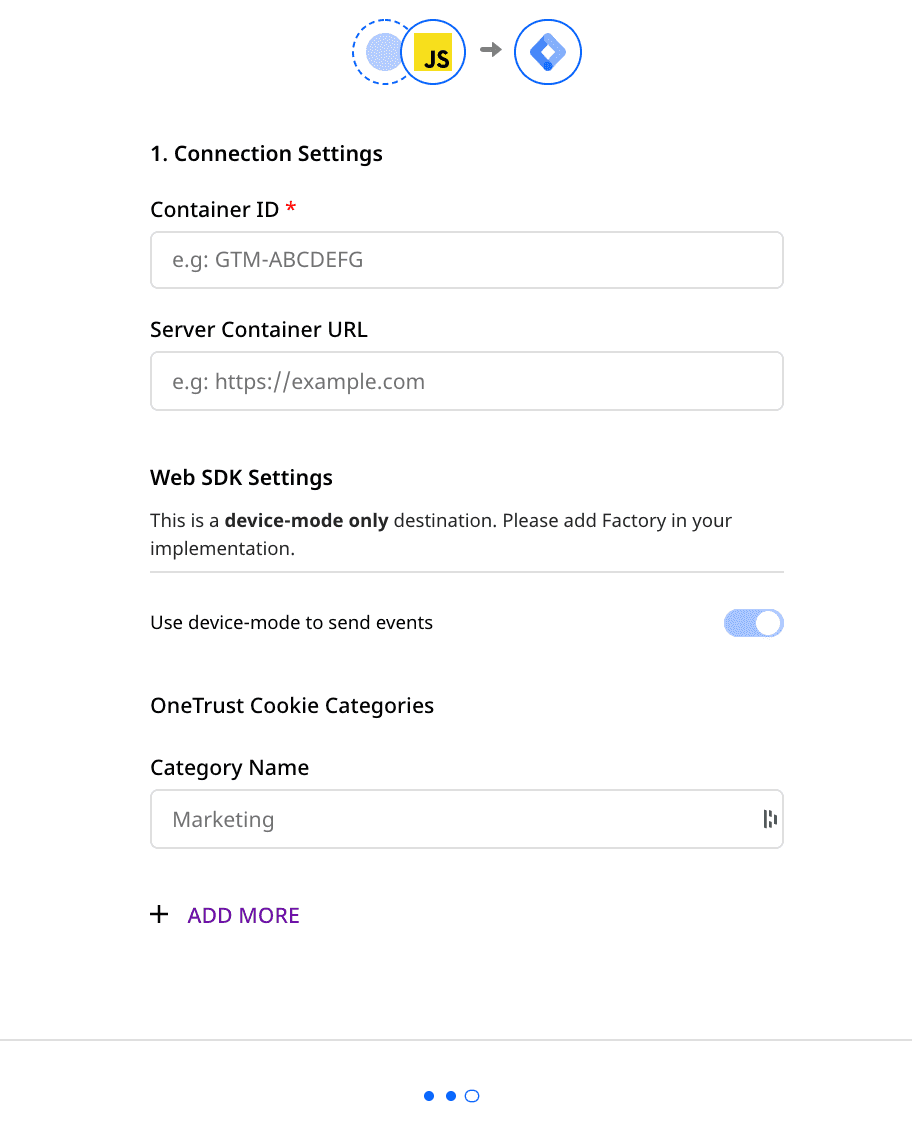
Connection settings
The connection settings required to configure Google Tag Manager as a destination in RudderStack are listed below:
- Container ID: Add your Google Tag Manager container ID. You can obtain this by going to the Admin section of your Google Tag Manager dashboard.
- Server Container URL: Specify Tag Manager server container URL. Use this setting when you want to load the Tag Manager scripts via your server container. For more information, refer to this guide.
- Finally, click Next to complete the setup. Google Tag Manager will now load on any page where the RudderStack snippet is initialized, and
rudderanalytics.pageis called.
Loading RudderStack as a custom HTML tag
You can also load RudderStack as a custom tag in Google Tag Manager. However, we recommend that you load Google Tag Manager through RudderStack by following the steps described in the above section.
The following image demonstrates how you can add RudderStack as a custom HTML tag which can then be called through Google Tag Manager:
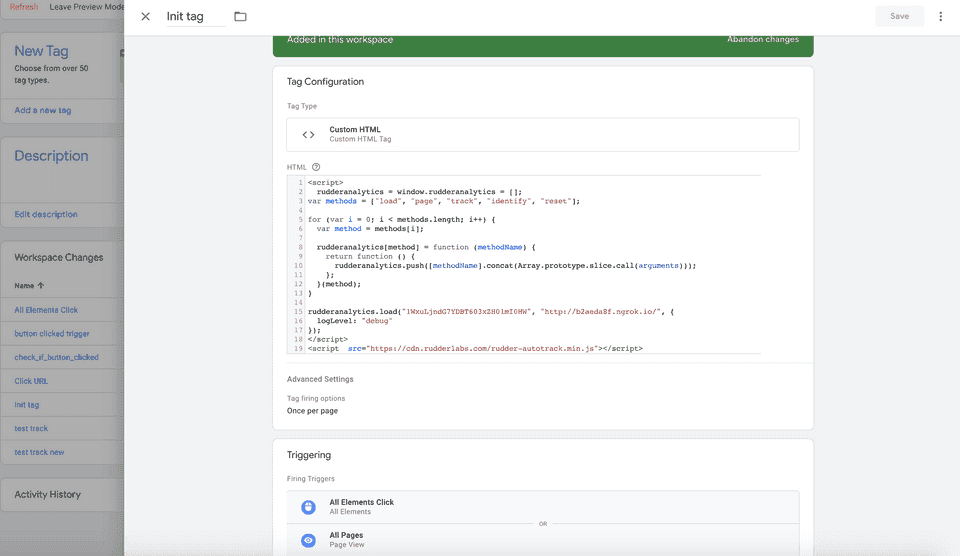
Page
The page call allows you to record whenever a user visits a page of your website, along with the properties associated with that page.
The page call must be made for Google Tag Manager to load.
In rudderanalytics.js , a page call is included by default, just after rudderanalytics.load is executed. This is because this call must be executed at least once per page load.
A sample page call is shown below:
rudderanalytics.page("home", { path: "path", url: "url", title: "title", search: "search", referrer: "referrer"});The above call will populate Google Tag Manager with the following properties along with their values:
userIdanonymousIdevent- the viewedhomepagepathurltitlesearchreferrer
Making a page call will send out an object to the GTM dataLayer containing your page-related properties and an event name with its associated value.
Track
The track call lets you record any user actions along with the properties associated with those actions.
You can use the RudderStack track events to populate the Google Tag Manager dataLayer once you have set up and enabled Google Tag Manager in RudderStack.
Calling the RudderStack SDK track method with the event and its properties similarly passes the data to GTM as seen in the page section above.
rudderanalytics.track("Track me", { category: "category", label: "label", value: "value",});The above call will populate Google Tag Manager with the following properties along with their values:
userIdanonymousIdeventcategorylabelvalue
FAQs
Where can I get the GTM Container ID?
You can find your Tag Manager container ID in the admin section of your GTM dashboard. It is of the format GTM-XXXXXXX.
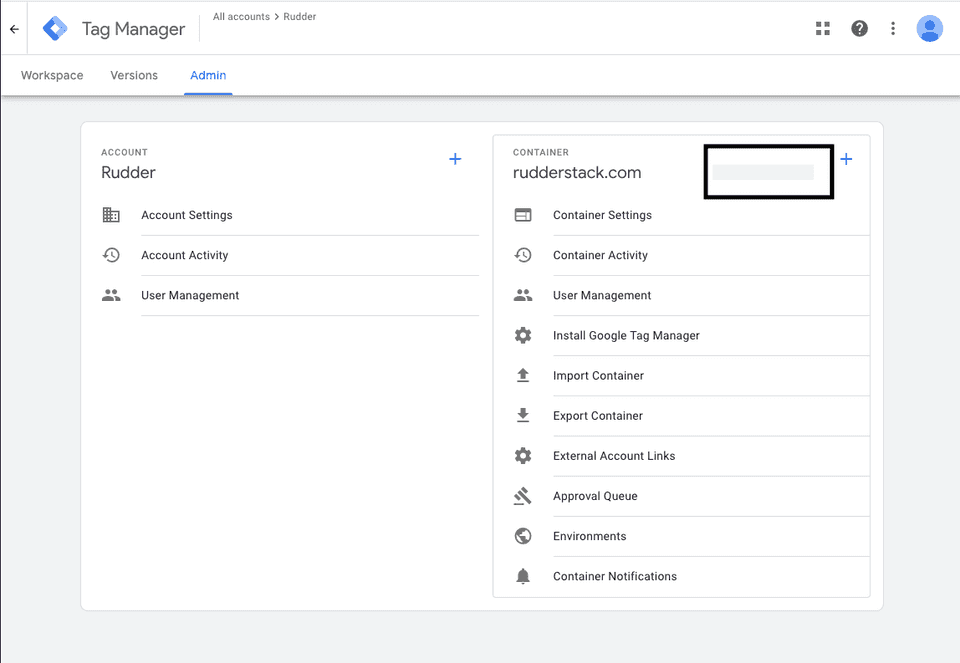
Where do I get the server container URL?
To get your server container URL, follow these steps:
Click your server container and go to the Admin tab.
Click Container Settings. You can find the container URL listed here.
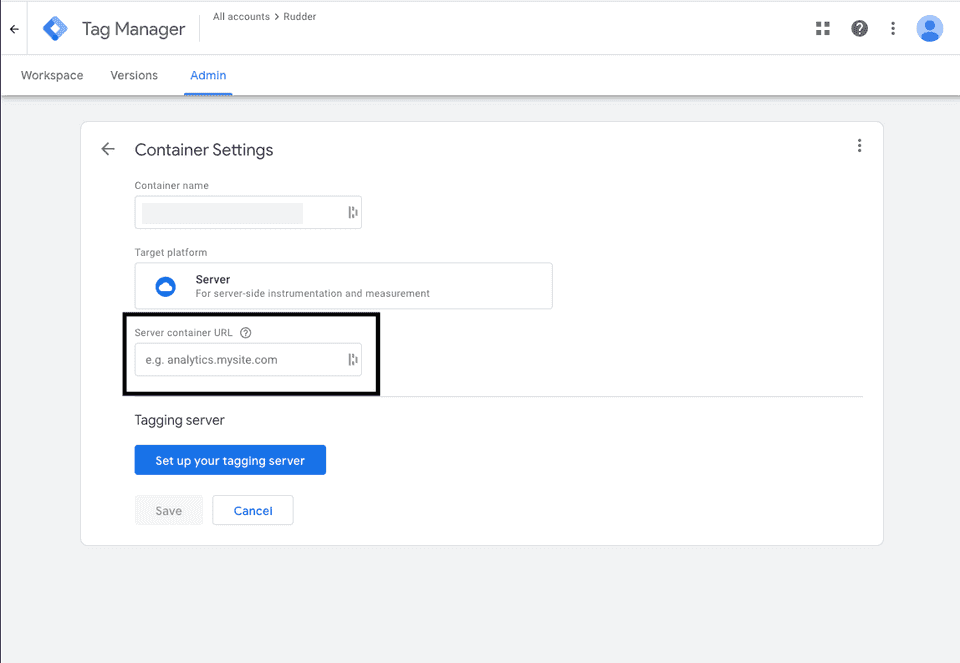
I am getting a 404 error when using Google Tag Manager. What should I do?
If you are getting a 404 error on the JavaScript console of your web page related to the Google Tag Manager, verify if you have published your Google Tag Manager Container. Follow this guide for more information.
Contact us
For more information on the topics covered on this page, email us or start a conversation in our Slack community.