Google Pub/Sub is an asynchronous messaging service that allows you to decouple the services that produce events from the services that process events. With Pub/Sub, you get durable message storage as well as a real-time message delivery system. The Google Pub/Sub servers run reliably with a consistent performance in all the Google Cloud regions over the world.
RudderStack allows you to configure Google Pub/Sub as a destination and send your event data to it directly.
Getting started
To enable sending data to Google Pub/Sub, you will first need to add it as a destination to the source from which you are sending your event data. Once the destination is enabled, events from our SDK will start flowing to Google Pub/Sub.
| Connection Mode | Web | Mobile | Server |
|---|---|---|---|
| Device mode | - | - | - |
| Cloud mode | Supported | Supported | Supported |
Once you have confirmed that the platform supports sending events to Google Pub/Sub, perform the steps below:
- From your RudderStack dashboard, add the source. From the list of destinations, select Google Pub/Sub.
- Give a name to the destination and click Next. You should then see the following screen:
%20(2)%20(2)%20(3)%20(3)%20(3)%20(2)%20(2).png) Google Pub/Sub Connection Settings
Google Pub/Sub Connection Settings- Enter the following details:
- Connection Settings
- Project ID and the Credentials: Follow these steps to obtain the project ID as well as the required credentials:
- Create a service account from Google Cloud Console.
- You can get the Project ID when you log in to your Google Cloud Console.
- Use the Select a role dropdown to add the Pub/Sub Publisher role.
- Create a key as JSON and download it.
- Paste this downloaded JSON in the Credentials field
- Enter the Event Name as well as the corresponding Topic ID. You can get the topic id from your topics page, as shown:
- Project ID and the Credentials: Follow these steps to obtain the project ID as well as the required credentials:
- Connection Settings
.png) Google Pub/Sub Topic ID and Name
Google Pub/Sub Topic ID and NameYou can send an event type like page, identify, track.
For the track events you can specify the event name based on the event name in the payload.
For example:
If the event name is
pageit will send all the calls with thetypepage.If the event name is
product added, it will send all the track events with theeventasproduct added.
If you want to send all the events to a particular stream irrespective of the
type or name, you can use * as the event name.
The topic ID is case-sensitive and has to be exactly as seen in Google Pub/Sub. On the other hand, the event name is case insensitive, and thus Page or page will both be considered as valid.
- Finally, click Next to complete the configuration. Pub/Sub should now be added and enabled as a destination in RudderStack.
Attributes
You can send attributes to Google Pub/Sub along with the message. In order to send the attributes, enter the required attribute mapping in the RudderStack dashboard as seen below:
.png)
The following are some examples:
- If the
eventisProduct Viewedand thekeyiscoupon, RudderStack will add thecouponkey-value pair from the message to the attributes' metadata object. - If multiple mappings are provided for
Product Viewed, all such key-value pairs from the message body will be added to attributes' metadata object. - If the event name is
pageit will send all the calls with thetypepage.
For the key fields provided in the attributes map, the key is searched in the message body in root, properties, traits and context.traits - in that specific order.
Note: You can also specify the key path in the payload using the dot notation.
For example:
rudderanalytics.track("Track me", { category: "category", label: "label", value: "value", metadata: { metadataId: "sample-id" }});For the above track call, you can specify an attribute mapping for metadataID as shown below:
| Event | Field |
|---|---|
| Track me | metadata.metadataId |
This will create the below attribute metadata object:
{ metadataId: "sample-id"}Page
The page call contains information related to the page, such as the URL of the web page visited by the user.
A sample page payload is as shown in the snippet below:
rudderanalytics.page({ path: "path", url: "url", title: "title", search: "search", referrer: "referrer",})Identify
The identify call captures the relevant details about the visiting user.
A sample identify payload is as shown in the snippet below:
rudderanalytics.identify("abc123", { name: "FirstName LastName", email: "example@gmail.com",})Track
The track call captures the information related to the actions performed by the user, along with their properties, or traits.
A sample track payload is as shown in the snippet below:
rudderanalytics.track("Track me", { category: "category", label: "label", value: "value",})FAQs
How does event mapping work with the topic ID?
- If there is no topic ID set for an event, it will not be sent.
- If an event is set with a topic id, the payload will be sent to Pub/Sub to that particular topic id.
If you have set all event type, event and for mapping the priority will be given to event ,
then type , followed by .
For example, let the type of event be track, the event name be product added. The mapping is done as:
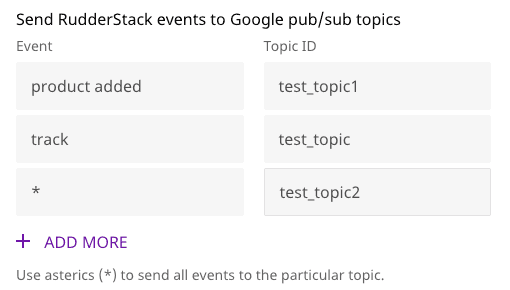
Now all the events should go to the topic mapped with product added.
How do I provide multiple Attribute mapping for a particular event?
In order to send multiple attribute keys for a particular event, enter the required mappings in the RudderStack dashboard as seen below:
.png)
Contact us
For more information on the topics covered on this page, email us or start a conversation in our Slack community.