Bing Ads is a pay per click (PPC) advertising platform that works on both Bing and Yahoo search engines. It allows marketers to track and monitor their ad campaigns, resulting clicks, CTRs, and more. With Bing Ads, you can also implement efficient ad retargeting for your customers who have completed actions like adding product to a cart or view a product without purchasing it.
RudderStack supports Bing Ads as a destination to which you can send your real-time event data seamlessly.
Getting started
RudderStack supports sending event data to Bing Ads via the following connection modes:
| Connection Mode | Web | Mobile | Server |
|---|---|---|---|
| Device mode | Supported | - | - |
| Cloud mode | - | - | - |
https://bat.bing.com/ domain. Based on your website's content security policy, you might need to allowlist this domain to load the Bing Ads SDK successfully.Once you have confirmed that the platform supports sending events to Bing Ads, perform the steps below:
- From your RudderStack dashboard, add the source and Bing Ads as a destination.
- Give a name to the destination and click Next. You should then see the following screen:
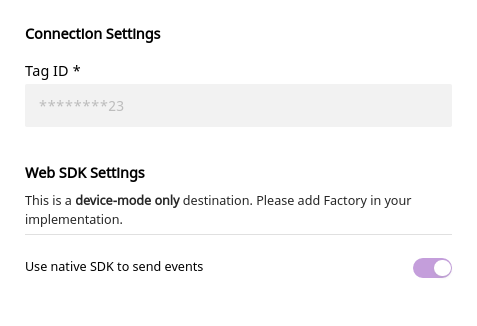 Configuration Settings for Bing Ads
Configuration Settings for Bing Ads- Please enter the Tag ID of your Bing Ads account.
- Click Save to finish the configuration. Bing Ads will now be added and enabled as a destination in RudderStack.
Page
You can make a page call to Bing Ads to record a page view. The SDK will send this data to Bing Ads with event type pageLoad.
A sample page call is as shown:
rudderanalytics.page()Track
You can use the track call to capture user events and their associated properties.
Supported mappings
The following table details the mappings between RudderStack and Bing Ads properties:
| RudderStack property | Bing Ads property |
|---|---|
message.event Required | event_label |
properties.category | category |
properties.currency | currency |
properties.eventValue | event_value |
properties.total properties.revenue properties.value | revenue |
properties.total over properties.revenue followed by properties.value, before mapping it to the Bing Ads' revenue property.A sample track call looks like the following:
rudderanalytics.track("Item Purchased", { category: "MyCategory", currency: "INR", total: 5, revenue: 125, value: 100,})Configuring the UET tag
Before you can track conversions or target audiences, you need to create a UET tag in Bing Ads and then add it to the Connection Settings. Follow the steps mentioned in the Bing Ads documentation to create a UET tag.
The UET tag can be created after logging into your Bing Ads account and navigating to Tools - Conversion Tracking - UET tag - Create UET tag.
Contact us
For more information on the topics covered on this page, email us or start a conversation in our Slack community.